Resetting Your Mac and Quick Setup Guide 🍎
This guide covers two main topics: completely erasing your Mac to prepare it for sale, transfer, or a fresh start, and how to speed through the initial setup process on a new or erased Mac. ✨

Erase your Mac 🗑️
If your computer is a Mac with Apple silicon, or an Intel-based Mac with the Apple T2 Security Chip that’s using macOS Monterey 12 or later, you can use Erase Assistant to reset your Mac to factory settings before you trade it in, sell it, or give it away.
If you have a different type of Mac, see Erase and reinstall macOS.
WARNING!
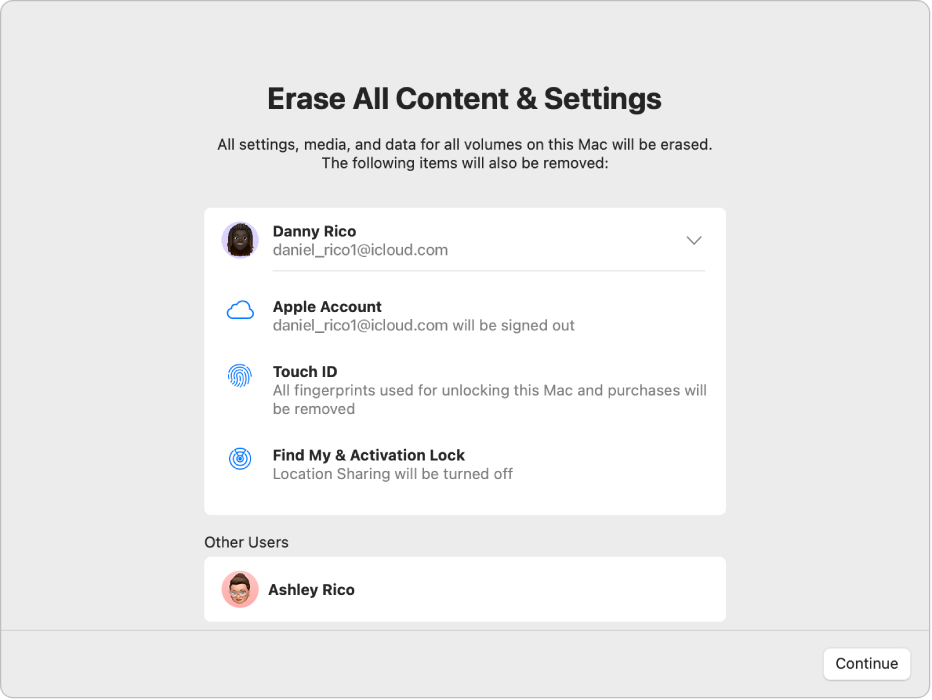
What does Erase Assistant do?
Erase Assistant does the following things on your Mac:
- Signs you out of Apple services, such as iCloud.
- Turns off Find My and Activation Lock, so the Mac you’re erasing is no longer associated with you.
- Erases your content and settings, and any apps that you installed.
- Erases all volumes (not just the volume you’re on). If you installed Windows on your Mac using Boot Camp Assistant, the BOOTCAMP volume is also erased.
- Erases all user accounts and their data (not just your own user account).
Use Erase Assistant to reset your Mac to factory settings
-
Choose Apple menu

 in the sidebar. (You may need to scroll down.)
in the sidebar. (You may need to scroll down.)Note:
If you’re using macOS Monterey 12, see the Apple Support article Erase your Mac and reset it to factory settings. Click Transfer or Reset.
Click Erase All Content and Settings.
In Erase Assistant, enter your administrator information, then click Unlock.
-
Review the list of items to be removed in addition to your content and settings.
If your Mac has multiple user accounts, click
 next to your Mac user name to review the items.
next to your Mac user name to review the items. Click Continue, then follow the onscreen instructions.
When the erase process is complete, your Mac displays “Hello” on the screen. The Mac can now be set up for a new user.
Note:
Quick Setup on a New Mac (Skip Everything!) 🚀
If you've just reset your Mac or bought a new one, the setup assistant will greet you. To get to the desktop as quickly as possible, skipping logins and optional steps:
- Follow the initial steps (select country/region, keyboard layout).
- Network: Connect to Wi-Fi if needed, but you can often skip signing into services like iCloud and App Store if you don't connect.
- Migration Assistant: Choose "Not Now" or "Don't transfer any information."
- Apple ID: This is the key step to skip. Look for an option like "Set Up Later," "Skip This Step," or "Don't Sign In." Sometimes, you might need to click "Forgot password?" or similar to find a "Set Up Later" option. Choose to create an account without an Apple ID (a local account).
- Terms & Conditions: Agree.
- Create a Computer Account: Set up a local username and password. This is essential.
- Enable Location Services: You can enable or disable this.
- Analytics, Screen Time, Siri, etc.: Skip or configure these as you prefer, but skipping is faster.
- FileVault, Enablement Services, Touch ID: Configure or skip.
Once you complete these steps, you will arrive at the macOS desktop.
Opening Applications via Terminal 💡
The Terminal is a powerful tool. You can launch applications directly from it using the open command. Here are commands to open some common applications:
open -a Safari
open -a "Clock"
open -a TextEdit
open -a "Activity Monitor"Note that quotes are needed around application names that contain spaces, like "Clock" and "Activity Monitor".
Using open -a [Application Name] is a quick way to launch applications without needing to click icons in the Dock or Applications folder. Happy exploring! 🎉